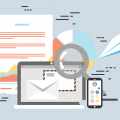What is A 500 HTTP Error and How To Fix it?

What is Error 500?
The Error 500 HTTP Internal Server Error is one of the most common errors on the internet that will leave your website completely blank without being able to access it.
As the name implies, the 500 Internal Server Error is caused by an internal server error.
This error produces a blank screen with the phrase "500 Internal Server Error"
It is very important to solve error 500 as soon as possible since nobody will be able to see the content of our website until then.
In addition, when Google robots try to go through your website to index it, they will also not be able to access it, which could negatively affect the SEO of your website.
Why does the Error 500 Occur?
This Internal Server Error 500 is caused by an error in the programming of the internal systems that the server contains or also by a bad configuration of the server options file.
The most common failures that cause an Error 500 in WordPress are:
-
Apache .htaccess server configuration file error
-
Incorrect file and folder permissions
-
Changing or removing server modules
-
Incompatible php version
-
Incorrect Php programming
-
Blocking by firewall
-
Failed to install or update a CMS plugin
-
Failed to install or update a CMS theme
How To Fix Error 500 Easily?
The easiest way to solve a 500 error is by contacting the technical service of your hosting.
If you have been smart, you will have hired a quality hosting provider with excellent technical support and as it is an internal server error, they will get to work as soon as possible.
Contact the technical service of your hosting and they will normally be in charge of looking at the system logs and detecting where the error comes from and even solving it at the moment.
If the technical support of your hosting provider does not find the solution, at least they will give you clues to be able to advance in the problem.
How To Detect That It Produces Error 500 On The Server?
If you do not have quality technical support, you will have to get your hands dirty to find out what is the culprit element that generates the error 500.
For this, you should review the following points.
Look At the Server Log
The first thing you should do is look at the server error log, the server log is a file where all the errors produced on the server are recorded.
You can access this file and view the error log through your hosting's file manager or through FTP.
You will have to look for the folder or the file called, Log, errors, Log_error, or something similar since in each hosting it is different.
Normally, the hosts also have applications to see the errors produced and it is usually more convenient to use them.
Once inside, you will see a very technical list with the errors and the origin of the error that will indicate which element is the culprit.
Apache Server .htaccess File Error
A common suspect of generating a 500 error on the server is bad syntax or programming of the .htaccess file
The .htaccess file is the apache server configuration file and is used to create custom settings for each website on the server.
For example, it is used to activate optimizations such as Gzip compression, create 301 redirects, create a cache, increase security by preventing access to files, and even WordPress itself uses this file to correctly generate permalinks.
There are too many configurations that can be created in one .htaccess file, and it is not uncommon to go wrong editing this file, which can lead to a 500 server internal error.
Make sure everything is in order within this file.
Changes On The Server
A situation may occur in which the hosting provider deactivates or makes update changes to the server modules.
And as a consequence of the upgrade, the modules will temporarily stop working.
In this case, if we have rules in the .htaccess file that use these modules, a 500 server internal error can be generated.
Other temporary changes to the server can also cause 500 errors.
In many hosting, I have encountered this problem with Gzip compression, but as I have said before, the best solution is to call technical support to explain the situation of the server.
Incorrect Php Version Of The Server
Having the latest version of PHP improves the optimization of our web pages and not all hosting uses it by default.
We can change the PHP version from the control panel of our hosting to improve the performance of our website.
Changing the PHP version of the server to a more updated or an older version is a simple change that is generated at the moment and does not usually give errors.
If for some reason a 500 error is generated when changing the PHP version of the server, you must reset it again to the default version recommended by your hosting and analyze why your system is not compatible with the new version.
This 500 error usually occurs when upgrading the server to an older PHP version and usually the culprits are themes, outdated plugins that are incompatible with the current PHP version.
Php Errors On The Server
If we have any system with PHP programming errors or are not compatible with the PHP version we are using, a 500 internal server error will be generated.
The best measure we can take to avoid this problem is to have WordPress, plugins, themes, and any other system that uses PHP updated.
If we are programming functions in PHP either because we are creating or modifying a theme or plugin and the PHP functions are misspelled, an error 500 will be generated due to this bad syntax of the code.
In this case, you will have to check the programming of the code.
PHP Memory Limit
If the resources of your website are excessive it can happen that the PHP memory of your server is not enough to work the whole system and as a consequence, a 500 error is generated due to lack of PHP memory.
This type of error can be temporary and difficult to detect since it only occurs in certain cases, such as a backup or analysis of system data-consuming all the resources.
Not having enough PHP memory generates a 500 server error.
You can contact the technical service of your hosting to increase the memory of the server.
You can also try increasing the WordPress memory limit and see if the error is fixed.
You will have to enter the following line of code in the WordPress wp-config.php file and add the following code.
define ('WP_MEMORY_LIMIT', '64M');
If it is not solved you can try to increase the memory to 128M or 256M and if the problem still persists you will have to consider changing your hosting service to one with more resources.
500 Error Updating Or Installing WordPress Themes Or Plugins
If a HTTP Error 500 is generated when we are installing or updating any system program such as WordPress, Themes, or plugin, it is possible that part of the files that compose them if they have been badly installed and generate a 500 error.
To solve it, if the culprit is a theme or plugin, you will have to clean your WordPress installation and delete the folders and files of the themes or plugin that caused the error.
If the error occurs when trying to update WordPress and some of its files are corrupt, download WordPress from the official page and upload the folders wp-admin and wp-includes via FTP or the file manager.
File And Folder Permissions
If we have changed the permissions of the files and folders on the server to more restrictive ones, the system may not be able to access their contents and cause the blank screen of error 500.
To solve it you will have to change the permissions of the files and folders of the server, you can do it from FTP or from the file manager.
-
The default file permissions have to be 644.
-
The default folder permissions have to be 755.
Error 500 Simulated By The Firewall
Server functions such as mod security, server firewall applications, and some security plugins serve to protect servers from cybercriminals.
These tools can generate Error 500 pages when they consider the web page to be dangerous or when they detect an attacker and simulate a 500 error to minimize its effect and stop the attacker.
If you have been blocked by mistake you will have to deactivate mod security and additional firewalls from the hosting control panel, also deactivate security plugins like Wordfence renaming your folder by FTP or file manager.
Conclusion:
The easiest, fastest, and least headache way is to ask the hosting support for help to find out what's going on in your system.