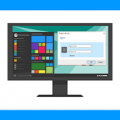Learn How to Reinstall Windows 11

If you feel that your Windows 11 is acting up or things are not as smooth as they were when first installed, you can fix this by reinstalling Windows 11. This process helps restore missing and corrupted system files and makes your operating system as fresh as ever. However, the Windows 11 reinstalling process is not exactly a piece of cake and requires the user to wade through a vast pool of settings and options that must be configured. Here is an easy method to how to reinstall Windows 11, which is discussed in detail in this blog.
Steps to Reinstall Windows 11
There are many ways to reinstall Windows 11. But here are the steps to use settings to reinstall Windows 11 on PC:
· First of all, press the union of keys Windows + I to open the Settings window.
· Then, click on the 'System' option from the right panel of the Settings window.
· Now, scroll down until you find the 'Recovery' option and click on it.
· Now, click on the option named 'Reset PC,' and a new window will open.
· This window will present two options, and you can choose according to your plan and why you wanted to reinstall windows 11 in the first place.
· Further, the next screen will prompt you to choose between Cloud Install and Local Reinstall.
· Then, the next step is to confirm your previous choices. Then, click on 'Next' if you do not want to make changes, or click on 'Change Settings' if you want to alter the pre-chosen options.
· At last, the final step is to click on the 'Reset' button.
· Now, wait until the process completes, and your System might restart more than once.
The following steps will help you to reinstall Windows 11. Reinstalling Windows 11 on your PC is not an impossible task but requires time, effort, and vigilance. So, the reinstallation method described above guarantees 100% success provided you follow the steps to the exact word. But if you want to choose one step then the USB flash drive is the best option out of all that ensures that reinstalling Windows 11 takes less time.