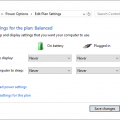$33.00
How to Change a Toshiba satellite laptop's CMOS battery?

$22.00
Add to cart
The CMOS battery is a small but crucial component in a laptop that helps maintain the system's date, time, and BIOS settings even when the laptop is powered off.
Over time, the CMOS battery may lose its charge or become faulty, causing issues with the laptop's performance and functionality.
You will be guided step-by-step through the procedure for changing the CMOS battery in a Toshiba Satellite laptop, ensuring your device continues functioning smoothly.
Step 1: Gather the necessary tools
Before you begin replacing the CMOS battery in your Toshiba Satellite laptop, make sure you have the following tools ready:
Small Phillips screwdriver
You'll need this tool to remove the screws that secure the laptop's cover and the CMOS battery compartment.
Antistatic wrist strap (recommended)
An antistatic wrist strap helps protect your laptop's internal components from any static electricity discharge during the replacement process. It is highly recommended to wear one to prevent any potential damage.
Replacement CMOS battery
Ensure you have a replacement CMOS battery that matches the specifications of your Toshiba Satellite laptop model.
Check the laptop's user manual or the manufacturer's website to find the correct battery model for your specific laptop.
With these tools, you'll be well-prepared to proceed with the CMOS battery replacement process and ensure a smooth and successful operation.

Other products and services:
The CMOS battery is a small but crucial component in a laptop that helps maintain the system's date, time, and BIOS settings even when the laptop is powered off.
How to do if Windows 10 Laptop Displays a Wrong Battery Percentage?
$33.00
Any laptop's battery, which supplies the required power for portability in computing, is an essential component.
$44.00
If your Windows 10 Laptop suddenly turns off when it seemingly had enough battery left, your Windows laptop may be displaying the wrong battery percentage.
$33.00
Any laptop's battery, which supplies the required power for portability in computing, is an essential component.
$33.00
The Dell laptop is a popular choice for many people because it is reliable and affordable. However, there are some common problems that can occur with Dell laptops.
$33.00
Products and Services of other companies:
Looking for certified Thermador Oven Repair NY and NJ service provider. Get your oven fixed by an industry expert.