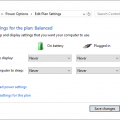Simple Ways to Fix Windows 10 Laptop Plugged in Not Charging
Have you ever plugged in your laptop charger and seen a message saying “plugged in, not charging” or “not charging” at the bottom of the desktop screen? If so, you may be experiencing a battery not charging problem. This article will provide some tips on how to troubleshoot this issue.
Laptops are convenient because they come with a battery that allows you to use them anywhere. However, when the battery is running low, you need to charge it to ensure normal use. Unfortunately, you may experience some charging problems such as no battery being detected or the laptop being plugged in but not charging on Windows 10.
Why is my laptop plugged in but not charging? This question is often asked by you. Simply put, this problem could be caused by a default charger, firmware or hardware issues, laptop overheating, Windows settings, outdated or corrupt drivers, etc.
Next, let’s go to troubleshoot the battery not charging problem.
Firstly, you need to make some basic checks. And here is what you should do:
Ensure the AC outlet and laptop plugs are seated firmly.
Check the AC adapter brick and ensure all removable cords are inserted.
Ensure you have properly placed the battery in its cell box and make sure that there is no problem with the battery and laptop contact points.
Ensure there are not any dust particles inside the charging port.
Check if your laptop is overheating. If yes, remove the battery, leave it for a few minutes, and then put it back.
Trying to perform a power reset can fix some unknown issues that cause the problem of the computer plugged in and not charging on Windows 10. Here is how to do it:
1. Shut down your laptop, unplug the charger, and remove the battery.
2. Press and hold the power button for 15 to 30 seconds.
3. Put the battery back in and plug in the AC adapter.
4. Start your laptop to see if the problem is solved.
Turn off the Battery Charge Threshold
Some brands of laptops have a feature called Battery Charge Threshold. This feature allows you to customize the value. If the battery reaches the threshold, it won’t charge. If you are bothered by Windows 10 plugged-in not charging, you should turn off this feature.
Run the Power Troubleshooter
To fix the laptop battery not charging issue in Windows 10, you can try running the Windows Troubleshooter.
1.Go to Start > Settings > Update &Security > Troubleshoot.
2. Scroll down to the Power section and click Run the troubleshooter to fix problems.
Reinstall or Update Microsoft ACPI-Compliant Control Method Battery
Here is how to do this work in Windows 10:
Press the Win + X keys and choose Device Manager.
Expand Batteries, right-click Microsoft ACPI-Compliant Control Method Battery, and select Uninstall device from the menu.
Restart your laptop and then the driver will be reinstalled.
Alternatively, you can choose to update the battery driver to fix the battery plugged-in not charging issue.
Change the Battery and Charger
If the above methods don’t work, perhaps you need to replace either the battery or charger. Just go to purchase one based on your laptop and replace the faulty one.
Why is my laptop plugged in but not charging? This question is often asked by you. Simply put, this problem could be caused by a default charger, firmware or hardware issues, laptop overheating, Windows settings, outdated or corrupt drivers, etc.
Next, let’s go to troubleshoot the battery not charging problem.
Firstly, you need to make some basic checks. And here is what you should do:
Ensure the AC outlet and laptop plugs are seated firmly.
Check the AC adapter brick and ensure all removable cords are inserted.
Ensure you have properly placed the battery in its cell box and make sure that there is no problem with the battery and laptop contact points.
Ensure there are not any dust particles inside the charging port.
Check if your laptop is overheating. If yes, remove the battery, leave it for a few minutes, and then put it back.
Trying to perform a power reset can fix some unknown issues that cause the problem of the computer plugged in and not charging on Windows 10. Here is how to do it:
1. Shut down your laptop, unplug the charger, and remove the battery.
2. Press and hold the power button for 15 to 30 seconds.
3. Put the battery back in and plug in the AC adapter.
4. Start your laptop to see if the problem is solved.
Turn off the Battery Charge Threshold
Some brands of laptops have a feature called Battery Charge Threshold. This feature allows you to customize the value. If the battery reaches the threshold, it won’t charge. If you are bothered by Windows 10 plugged-in not charging, you should turn off this feature.
Run the Power Troubleshooter
To fix the laptop battery not charging issue in Windows 10, you can try running the Windows Troubleshooter.
1.Go to Start > Settings > Update &Security > Troubleshoot.
2. Scroll down to the Power section and click Run the troubleshooter to fix problems.
Reinstall or Update Microsoft ACPI-Compliant Control Method Battery
Here is how to do this work in Windows 10:
Press the Win + X keys and choose Device Manager.
Expand Batteries, right-click Microsoft ACPI-Compliant Control Method Battery, and select Uninstall device from the menu.
Restart your laptop and then the driver will be reinstalled.
Alternatively, you can choose to update the battery driver to fix the battery plugged-in not charging issue.
Change the Battery and Charger
If the above methods don’t work, perhaps you need to replace either the battery or charger. Just go to purchase one based on your laptop and replace the faulty one.